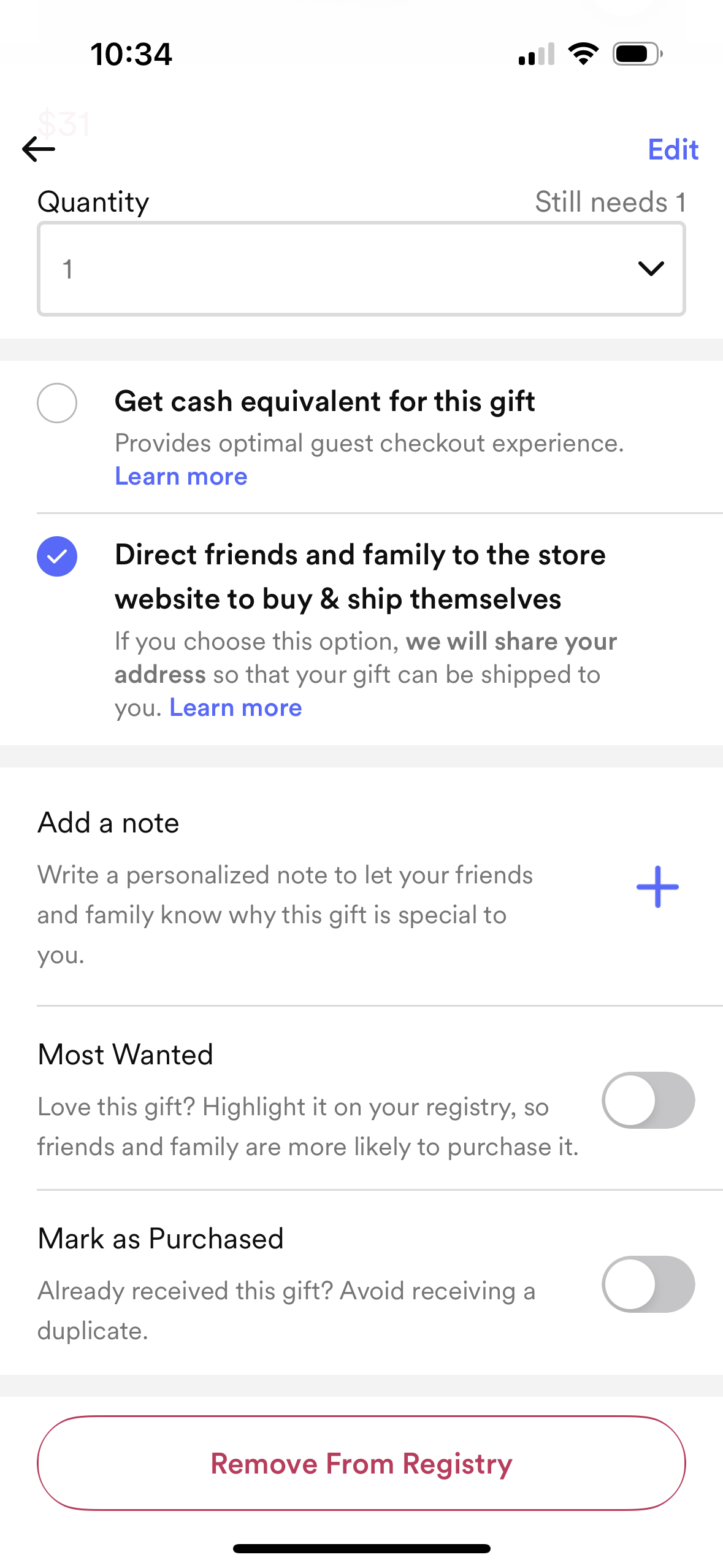Zola gives you the option to add gifts from other stores to your Zola Baby registry, that way friends & family can shop everything all on one page!
FROM DESKTOP
To add external items to your Zola Baby registry on desktop, head to the Add Gifts page and download our Add to Zola Baby button. Be sure to pin this button in your browser toolbar once downloaded! (screenshots)
From there, head to any external website and find a product you love. Once you are on the product page of the external item, click on the Zola Baby button to add this to your registry! You’ll be asked to fill in certain details about the product, and select if you prefer the cash equivalent or the physical item! Be sure to double check all details are correct before adding.



Pro tip - make sure you’re logged into your Zola Baby account before adding external gifts, and pin the extension to your browser bar by clicking the puzzle piece icon  for easy access!
for easy access!

FROM iOS APP
To add a gift from another online store to your Zola Baby registry, open up the iOS app:
- From the home screen you will see the option to 'Add gifts from any store'
- From here, we give you the option to copy/paste a link of an item from your preferred store
- Or, we allow you to browse some of our favorite stores/brands to add from their website directly
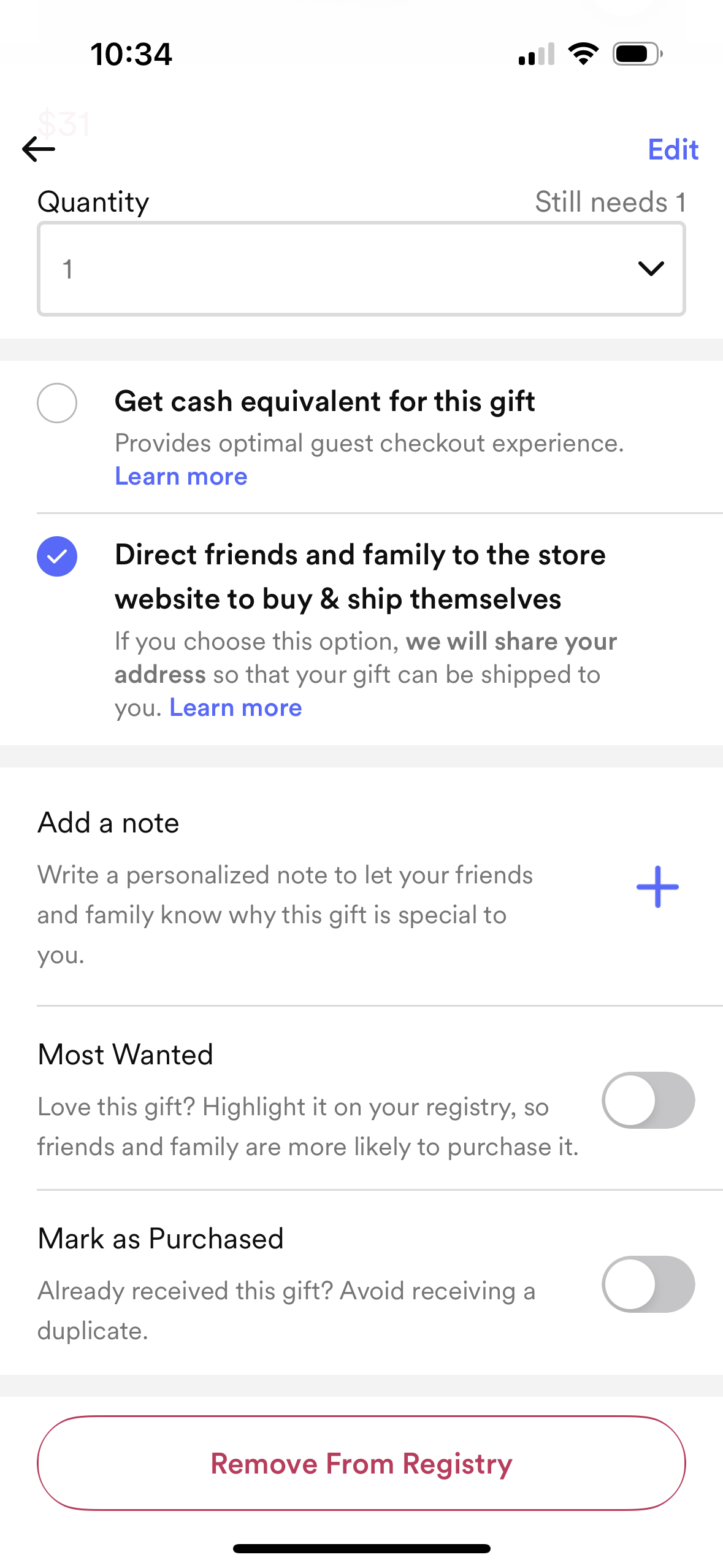
- Whichever option you pick, make sure you select 'Add to Registry'
Once the item has been added to your registry, you can edit it from your Zola Baby registry.
- Editing the item allows you to change the price, quantity and even the image that shows up your on your registry.
- You can also make this gift a group gift or mark it as most wanted
Additionally, you can choose how you want to receive this gift:
- Register for the Cash Equivalent - In this case the physical gift is not purchased. Your friends & family check out on Zola, and make a cash gift for the value of that item that you can either convert to credits or transfer directly to your bank account.
- Redirect guests to the External Store - In this case, the physical gift is purchased. Guests are redirected to the other store to complete their purchase in that store's checkout page. They can select the have the gift shipped to your home or to themselves. We do ask them to confirm their order number when using this option, so you can track down the order if need be.

Having any issues? Please contact us and we're happy to help out!